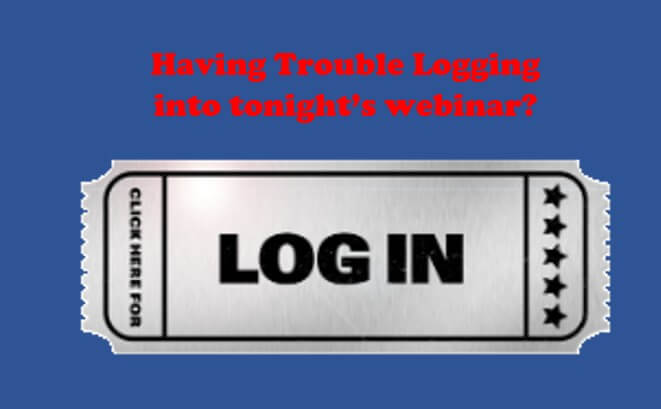Not receiving emails?
(gotta love technology)
If you or your board members aren’t receiving our emails, it's usually because their email filter has blocked it. Email filters are extremely advanced and always changing based on what users are doing. If you don’t open our emails, don’t click on the links in them, or simply deletes them, there's a chance that our NJPO emails are being marked as spam "behind-the-scenes" by their provider without them knowing.
We suggest to you add “@njpo.org” to your address book or trusted senders list.
If your or your municipality is using an email filtering service or if your settings are strict, NJPO emails may be getting blocked or sent to your spam/junk folder. If your municipality has an IT department, they may have created their own rules for what types of emails can be received. Our emails often have links embedded within them to either join our webinar or reset your password. If your IT department blocks these emails, our email should be put on a trusted list of providers.
If the IT department won't bend the rules or none of the above is working, you may want to provide a personal email address to test, such as a Gmail account.
The issue is probably on the receiving end - meaning the email was sent out, but your server is blocking it for one reason or another. A way to ensure you receive our emails, please following suggestions below:
Have members whitelist our email address "@njpo.org" This essentially puts njpo's email on you provider's "safe senders" list. Depending on who their email provider is, there are a few general steps that you can send them to do so:
Gmail:
- Go to your Settings.
- Click on filters and Blocked Addresses.
- Create a new filter.
- Add the njpo.org email to the "from" section.
- Select "never send to spam."
Outlook:
- In your email preferences, choose "Junk."
- In the "Safe Senders" box, add the "from" email address.
Yahoo!:
- Go to your email settings.
- Add a new filter.
- Enter the "from" address in the sender field.
- Select "Inbox" as the folder to deliver the email
Additional Steps
Once whitelisted our email address, you may receive emails in their spam/clutter folder as an extra precaution from your server. If you find that after doing these things you are now receiving your emails, please do two more things to ensure that this does not happen again:
- Please add our email to your contacts.
- If our emails end up coming through in your Spam or Clutter inbox, please mark our emails as NOT spam.